New Flexmls Pro App Features on iOS
- denaige
- Jun 6
- 4 min read
FBS Data, our MLS vendor, recently released an update to the Flexmls Pro app for iOS. The update will make it easier than ever to search for listings on the go.
The new search experience brings a familiar workflow from desktop to mobile search, allowing you to search (filter based on specific criteria), find (view search results), and act (share a listing, use third party integrations, etc.) via expandable and collapsible panels.

SEARCH
Use the filter panel to specify your search criteria. This is where you can select your search template and customize the fields you want to include in your search. Tap each field to expand and customize it. Tap the filter icon or the search results button at the bottom to see the listings that match your search criteria.

FIND
Once you’ve specified your search criteria, you can choose how you want to view your search results. The three buttons at the top center menu bar provide you with different viewing options for your search results. You can use the Summary View for a quick overview of multiple properties, the Gallery View for a more detailed description and a media-centered experience, or the Map View to find listings based on their map location.
If you want to save your search, tap the “Save this Search” bar and type the name of your search. This will save your search automatically.

ACT
The action panel is where you can take action with your search results. From here, you can share or save searches and work with third-party integrations. You can also share selected listings, hide or recommend a listing to a contact, and more.
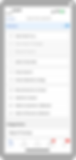
Summary View Details
Get More Information Faster with New Summary View

The new Summary View supports custom Views and is designed to give users a more detailed snapshot of multiple listings at once, without having to navigate to each individual Listing Detail Page.

Who gets it? Agents that use the Flexmls for Real Estate Pros iOS mobile app.
Why does this matter? The redesigned view is a happy medium between the List View and the Listing Detail Page, making it quick and easy for users to get the information they need. Users are able to see the most important listing information with fewer taps and without having to switch back and forth between search results and the Listing Detail Pages.
When is this live? Available now.
What is changing? The Summary View (previously known as the Gallery View) will now feature property card information that is scrollable from left to right, giving users the ability to view more property details without leaving the page.

Since the Summary View supports custom Views, users can modify the information that displays in the property card, ensuring that their most important information is seen first.

Users can tap the MLS# to pull up copy functions such as Copy Address, Copy Price, Copy MLS Number, etc.

To simplify the design, they have also moved the listing actions to three-dot menu next to the listing price. Tap the three-dot menu to complete various functions, such as sharing, recommending, or hiding a listing; adding a listing to a collection; or viewing showing information.

Map Overlay Details
Map Overlays Available As Search Filter on Multiple Platforms
(iOS app, Android app, mobile web browser)

Overlays and drawn shapes are a quick and easy way to search a specific area on the map, and now you are able to use them as a filter when searching on a mobile device (iOS app, Android app, mobile web browser). From either the Location field or the Overlay field, you can access and use saved overlays or draw shapes on the map to create a more targeted search for your buyers.

When and where is this live?
June 5, 2025 on the iOS mobile app. and since May 8, 2025 on Android app and mobile web browser.
What is changing on the iOS app?
Previously available only as a visual experience, map overlays and drawn shapes can now be used as a search tool, allowing you to filter your search by saved overlays and drawn shapes. From the Filter panel, you can easily focus your search by adding a map overlay in the Location field or the Overlays field, in addition to drawing a new shape on the map.

To use a saved overlay to filter your search, you can enter a location in the Location field and select a saved overlay from the dropdown menu. Alternatively, you can select an overlay from the Overlays field. Any shapes that you draw on the map appear as filters in the Drawn Shapes field.


If you’ve drawn an overlay on the map, and you go back to filter your search, you will see a prompt telling you that your search is being filtered by drawn shapes. Here, you will have the option to clear those shapes and remove that criteria from your search.
Don’t have the iOS app on your phone? Click here to download it.

To delete a filter, click the X next to the filter name. Filters in the Location or Overlays field are saved, and you can select them again after deleting them. However, if you delete a Drawn Shape filter, you will need to re-draw the shape if you want to recover that filter.
What is changing on the Android app and mobile web browser?
To use a saved overlay to filter your search, you can enter a location in the Location field and select a saved overlay from the dropdown menu. Alternatively, you can select an overlay from the Overlays field. Any shapes that you draw on the map appear as filters in the Drawn Shapes field.


There is also a new option on the filters panel called “Draw on Map” that when clicked, will take you straight to the map and open the map drawing tool.
Clicking on each filter in the Overlays or Drawn Shapes field highlights the corresponding overlay on the map, making it quick and easy to identify and edit any of these search filters. To delete a filter, click the X next to the filter name. Filters in the Location or Overlays field are saved, and you can select them again after deleting them. However, if you delete a Drawn Shape filter, you will need to re-draw the shape if you want to recover that filter.

Contact your MLS Support Team at support@chsmls.com or call 843-760-9410 with any questions.



